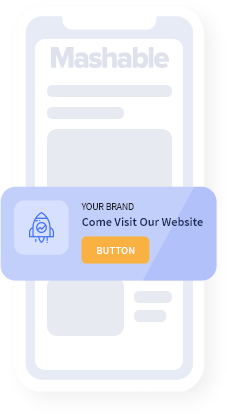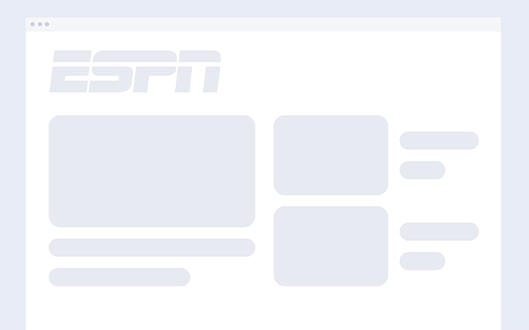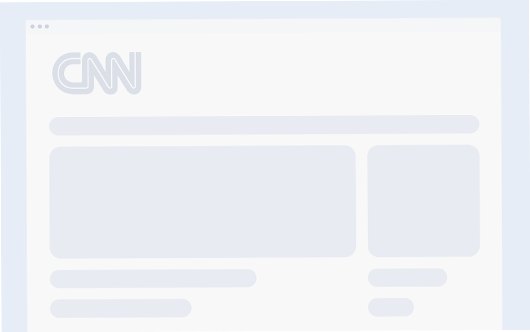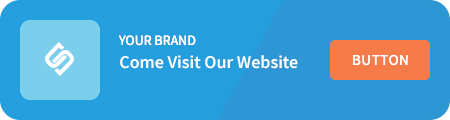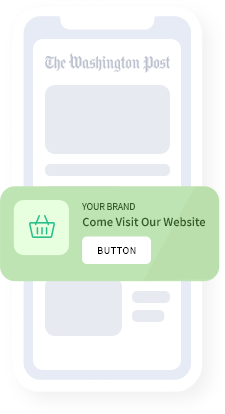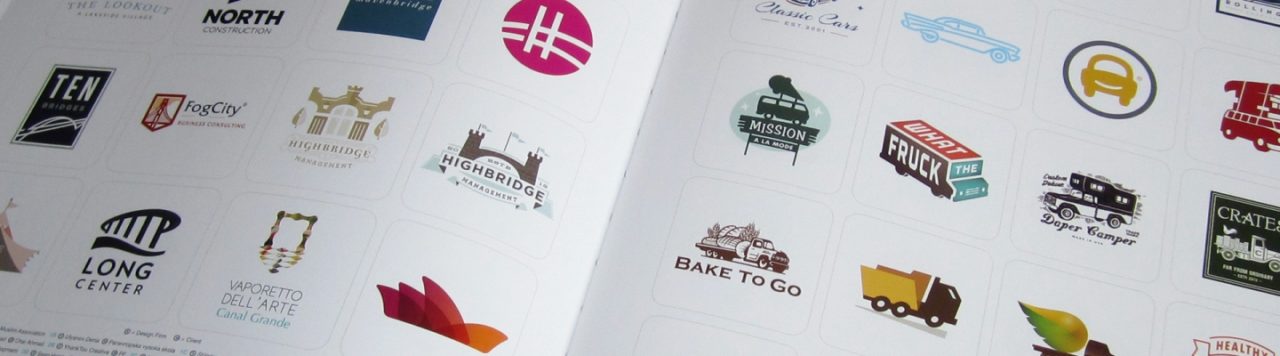
Managing Multiple Brands With Sniply
September 29, 2014Every Sniply account can hold multiple brand profiles. Let’s say your company offers 2 products, instead of creating 2 separate Sniply accounts, you can simply create 2 profiles within a single Sniply account.
What is a Brand Profile?
Every Sniply message contains your name, profile photo, and home URL. The profile photo is generally a photo of you or your logo and the home URL is where your photo and name links to when people click on them.
For example, we can upload our Sniply logo as a profile photo, designate our name as “Sniply”, and set our home URL to http://sniply.io. When we share links, our call-to-action would be accompanied by our logo and name. If people click on our logo or name, it would take them to our landing page.
Creating and Managing Brands
You can add additional brand profiles under Account Settings within your Dashboard. When you’re creating a new Sniply link, there’s a simple drop down that allows you to switch between various profiles.
For example, a company like Coca Cola would create 3 brand profiles: Coke, Fanta, and Sprite. Each of these profiles would have different customization settings. Coke Snips would be red, Fanta Snips would be orange, and Sprite Snips would be green. The Coca Cola marketing team would then be able to freely switch between those brands or add new ones.
Segmenting Analytics
You can segment analytics based on a specific brand profile, so instead of getting aggregate statistics across multiple brands, you can filter the information and analyze data one brand at a time.
Continuing on our previous example, a company like Coca Cola would then be able to segment analytics for Coke, Fanta, and Sprite to compare the 3 brands on how they perform against one another.
This guide is part of a series—also check out:
- What is Sniply?
- Why should I Use Sniply?
- Introducing Sniply Analytics
- Getting More Clicks with Sniply
- Getting More Conversions with Sniply
- Branding Opportunities with Sniply
- Managing Multiple Brands with Sniply
- The Sniply Workflow
- Sniply for Content Publishers
- Sniply for Small Businesses
- Sniply for Enterprise